Managing your Insights dashboard
- Required roles to complete this task
- Collaborator roles: Editor or Admin
You can use the Insights dashboard to track analytics about data products, monitor important tasks, and manage the data community's resources. This tool helps enhance productivity by offering the most current information on open tasks and delivery statuses, helping ensure that data producers stay notified about upcoming deadlines and data subscriptions. Data administrators can also oversee their community resources and request more resources if necessary.
If you are a data administrator, your dashboard showcases insights for your entire data community.
If you are a data producer, your dashboard showcases insights for your data products. You also receive key insights on how data consumers interact with your data products, your most popular data products, and trends in your data community activity.
Monitoring your insights
To access your Insights dashboard, click My work from the home page. Then, select the Insights tab.
You can customize your dashboard results by time interval. Choose a preselected time interval or click Custom and specify a time interval.
| Tile | Community Insights (Admin) |
My Insights (Admin and Editor) |
|---|---|---|
| Data products | You can view the total number of data products in your community, organized by published and retired status. Use this data to stay up to date on all data products and track the community's growth in publishing new data products. Select
a content status to sort the community's data products. Click the arrow to view a list of the top performing data products based on the number of subscriptions and the time interval that is selected. You can also select the data product to view more details about it. |
You can view the total number of data products created by you, organized by draft, published, retired status. Use this data to track the progress of your data products and to ensure that your work is up to date. Select a content status
to sort your data products. Click the arrow to view a list of the top performing data products based on the number of subscriptions and the time interval that is selected. You can also select the data product to view more details about it. |
| Tasks | You can view and manage all open tasks in your community based on urgency level: normal, at risk, and overdue. Monitor this data to stay informed on all upcoming deadlines, and ensure that data products are completed and delivered on time.
You can select an urgency level to sort your community's tasks. Click the arrow to view a list of the community tasks based on their urgency level by selecting the tabs. You can also select the task to view more details, see when it was requested, when it is due and what type of task it is. |
You can view all the tasks assigned to you, organized by urgency level. You can select an urgency level to sort your tasks, and identify all upcoming and overdue tasks. Click the arrow to view a list of your tasks based on their urgency level by selecting the tabs. You can also select the task to view more details, see when it was requested, when it is due and what type of task it is. |
| Delivery status | You can track the delivery status of your community's subscriptions. Verify that your community's data products are successfully delivered, and make sure to check any unsuccessful or partial deliveries. You can select a delivery status
to filter all subscriptions. Click the arrow to view a list of products based on their delivery status by selecting the tabs. You can also see the subscription date and subscriber name. |
You can view the delivery status of your data products. By tracking the delivery status, you can help ensure that data consumers receive their subscriptions successfully. To resolve unsuccessful or partial deliveries, make sure that the
data consumer has all the required credentials and connections. Click the arrow to view a list of products based on their delivery status by selecting the tabs. You can also see the subscription date and subscriber name. |
| Subscriptions | You can monitor the total number of data subscriptions that are made to your community's data products and view the billing page. With live updates, you can track the growth of your community's data subscriptions and observe any patterns in data subscription activity. Make sure that your community has sufficient resources based on your service plan. To verify your available resources, see Data Product Hub service plans and upgrade if your community requires more resources. | You can see the total number of data subscriptions that are made to your data products and view the billing page. A data subscription is counted when a consumer subscribes to and accesses your data product. You can track your data subscriptions to analyze your content performance and observe your consumers' behavior. |
Configuring your subscriptions graph
You can use the subscriptions graph to monitor the subscriptions activity across time intervals. Use the filter options: product name, owner and business domain to configure your graph.
- Click the Table icon
to view the graph in table format.
- Click the Expand icon
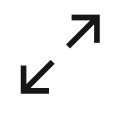 to enlarge the graph.
to enlarge the graph. - Click the Action icon
 to export your graph as a CSV, PNG or JPG.
to export your graph as a CSV, PNG or JPG.
Analyzing your subscriptions table
You can view a table version of the subscriptions graph data, showing more detailed information based on the selected subscription filters (Product Name, Owner, and Business Domain). The table displays the following information:
- Data Product Name: View the data product.
- Owner: View the data product owner.
- Business domain: View the business domain associated to the data product.
- Subscriptions: Number of of subscriptions made to the data product. When you click the subscription count number, you can see a list of subscription IDs and their corresponding subscription dates.
Learn more
Managing the lifecycle of data products
Parent topic: Publishing a data product